AnatomicsRx Solutions facilitates users to upload a CT scan corresponding to an order. Upload screen appears after an order is created and you can at any time go to an existing order and upload data.
Step 1: The user will log in the Anatomics ordering portal and click on “Upload Scan” for the order.
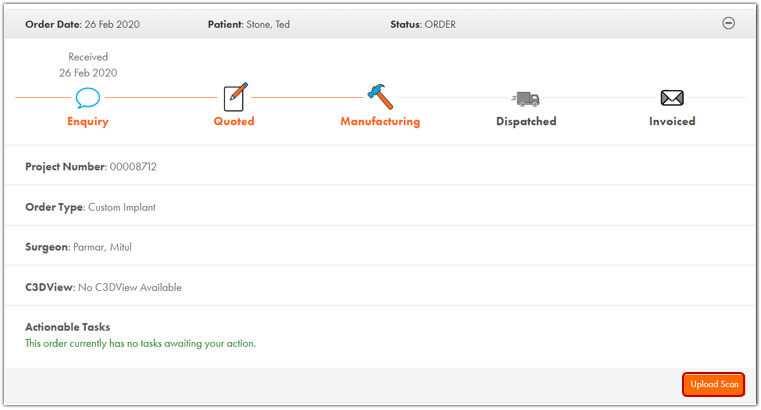
Step 2: The user will have the option to select either a CD/DVD or folder from which they will upload DICOM data. In general, a CT Scan disc has a DICOM folder (e.g. folder structure):
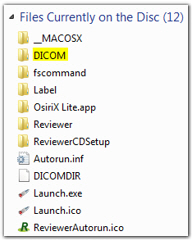
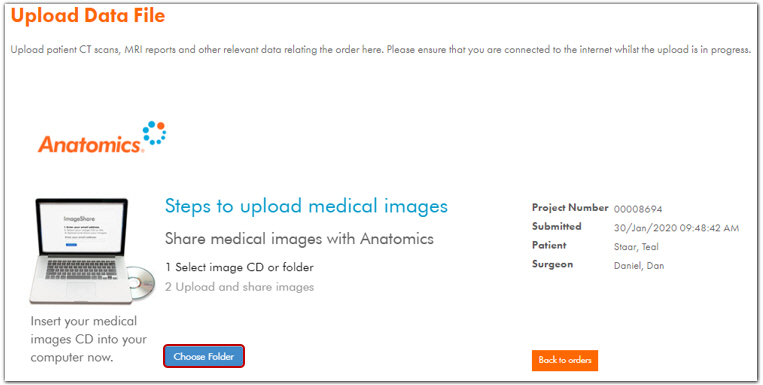
Step 3: Click “Choose Folder” and select either CD/DVD drive or a folder on your computer which contains the CT scan data and click on the “Upload” button.
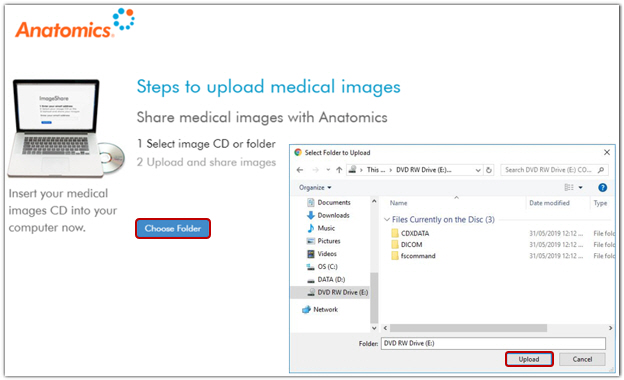
Step 4: This will scan the sub folders for available CT scan studies and list them for upload.
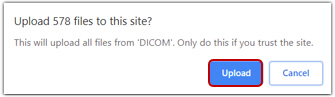
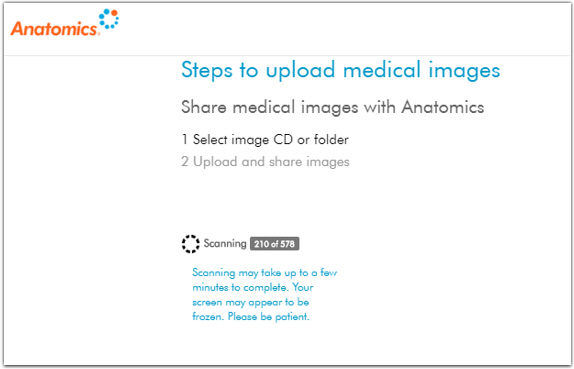
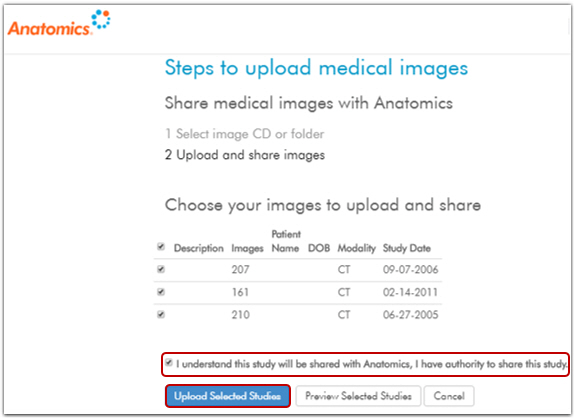
Step 5: User can select the relevant studies that need to be uploaded. The upload speed can vary based on the size of the studies and the internet speed on the user’s computer. If an upload is interrupted, reload browser and go back to order to reupload CT scan.
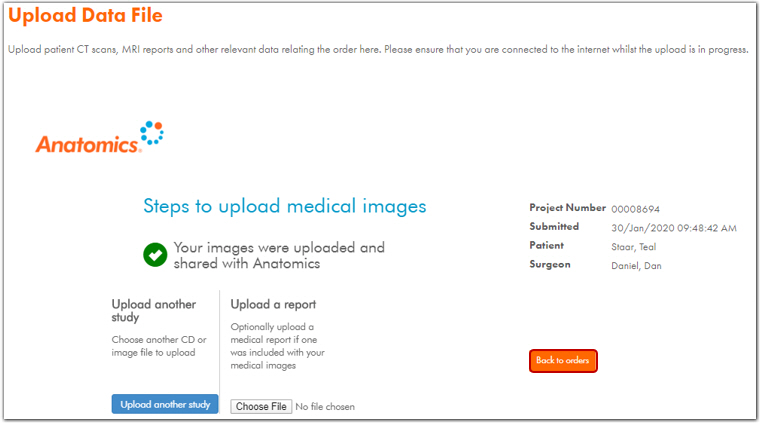
Step 6: Once the upload is complete, the user can go back to the orders page to track and manage orders.